User Segmentation Mode
An interface that displays a list of users according to the filters applied and the details of the selected user.
The available filters can be applied concerning the user's properties and actions taken in the portal.
In the user details, you can view the activities performed by them.
It is also possible to edit customized attributes of the user, name, and email when these are considered untrusted.
Features
- It is an administration interface
Screens
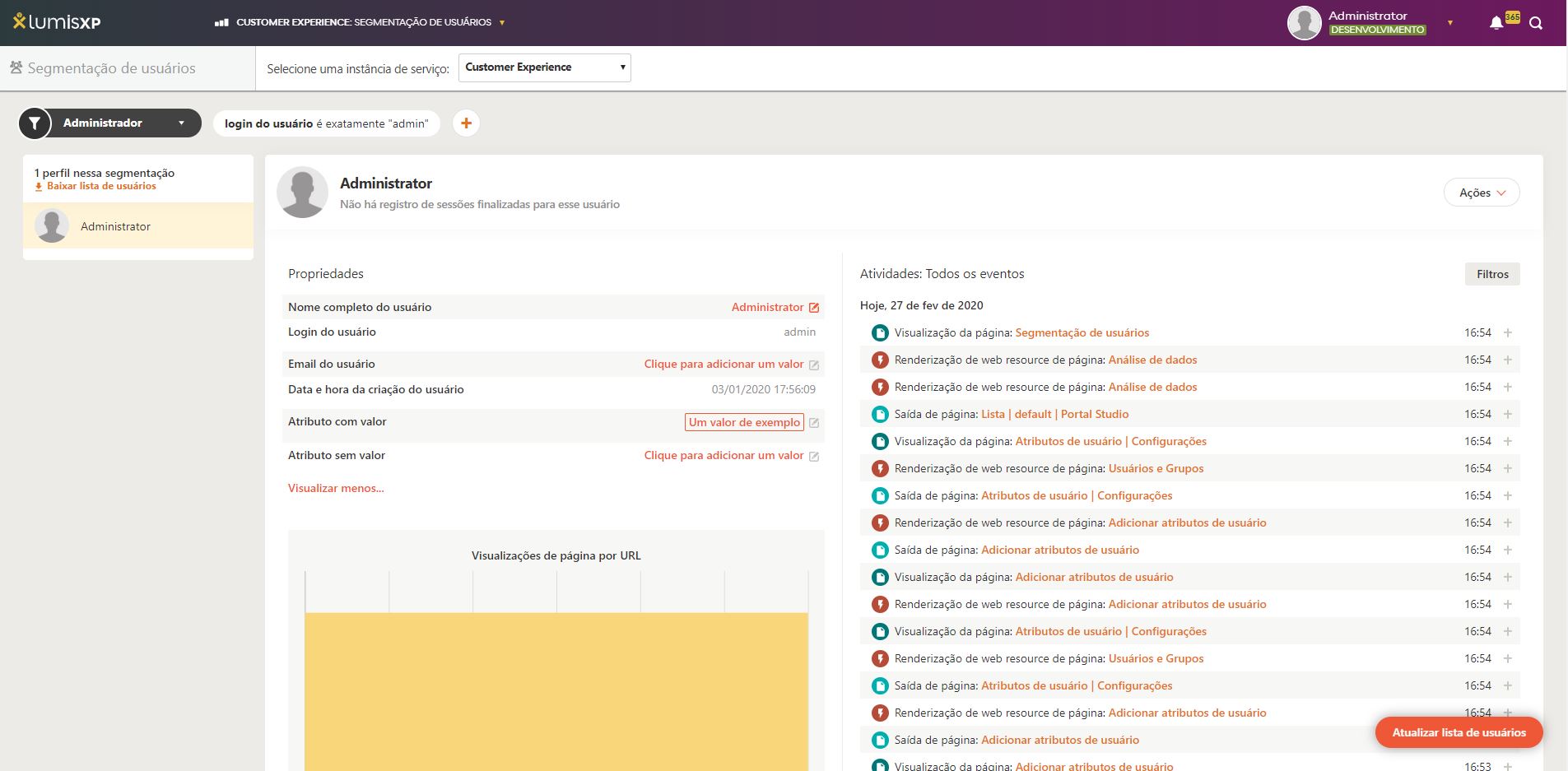
Editing user attributes
This feature allows the editing/adding of new attributes for a specific user. Clicking on the attribute editing link will display the following editing box:

In this box, the following operations can be performed:
- Change the order of the values;
- Remove the value or clear the field;
- Add a new value.
- Set values as trusted or untrusted.
Button "Download user list"
This button allows the user to download a CSV file containing the segmentation data currently displayed on the screen. This button will lead the user to the following screen:
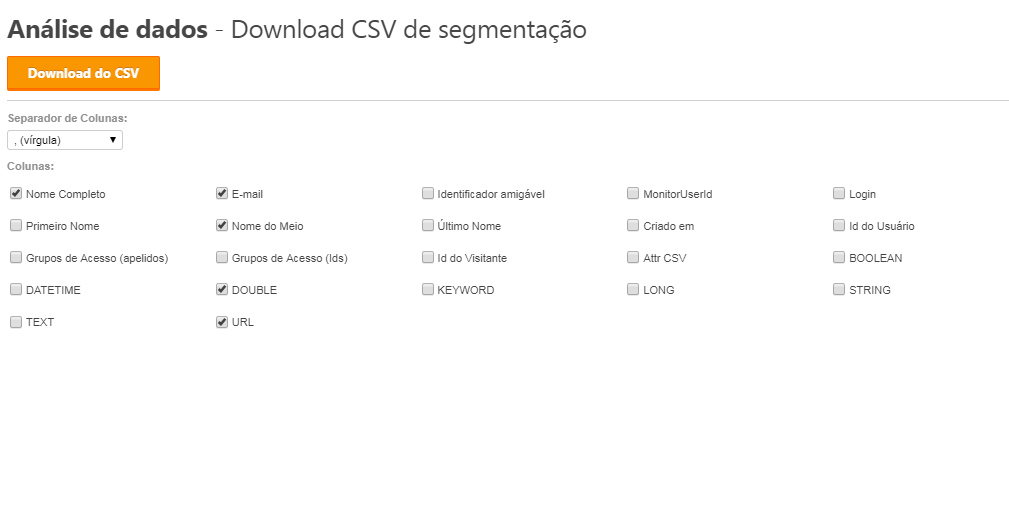
On this screen, the user will have the option to select which fields they want included in the CSV file - at least one field must be selected. On the same screen, the user can also choose the column separator for the CSV file - examples: ; and ,. Once the desired fields are selected, the user can click the "Download CSV" button. This button will download a CSV file containing all users in the segmentation presented on the user's screen (respecting all applied filters). The generated CSV file uses the UTF-8 character set. Its first line contains a header with the names of the selected fields. Then, it will contain a line for each user in the segmentation (starting on line 2 --- after the header) and each of these lines will contain the value of each selected field. The fields will be added to the file in the following format:
- String type fields: uses the original value of the field.
- Long type fields: uses the original value of the field.
- Double type fields: uses the original value of the field (which can be
NaNorInfinity, for more details, see the Java documentation), formatting in the current language of the user. For example, for the value10879,98, if the user is browsing in Portuguese, the value will be10879,98, if browsing in English,10879.98. - Boolean type fields: uses one of the values:
truefor true values andfalsefor false values. - Date/time type fields: uses the date in ISO 8601 format.
Perform actions on the user
Opening this menu will present the following operations.

- Download summarized data: this option will download summarized data of this user that have been saved by the platform.
- Download complete data: this option will download all the data of this user that has been saved by the platform.
- Anonymize data: this option will anonymize all user data based on the data collection policy in the Environment Settings.
- Delete activity history: this option will delete all activity of this user that has been collected by the platform.
- Delete user: this option will delete the user from the platform and will anonymize their activities based on the data collection policy in the Environment Settings.
Permissions
- View User Segmentation: Allows access to the User Segmentation mode and viewing its users. It also permits downloading the segmentation in CSV format. However, it does not allow creating new segmentations or saving and/or deleting existing ones. To do this, the permission "Manage User Segmentations" must be used.