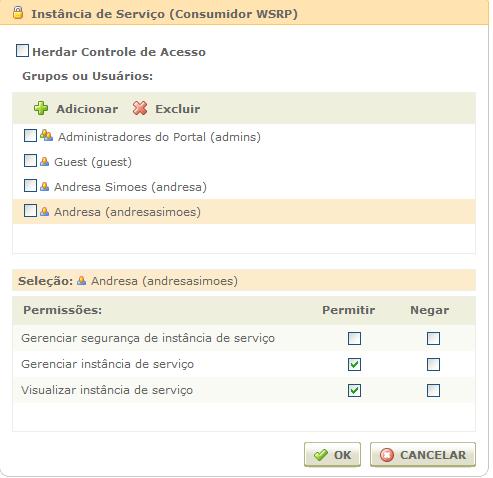Assembly
The service can be assembled in various ways for the administrators of the service, depending on how it was designed by the portal administrator.
This service requires a page in a portal channel, where only users with access permission will be able to view the interface.
In order to provide greater organization in the portal, it is advisable that this page belongs to a specific channel, which is referred to here as "Consumer WSRP".
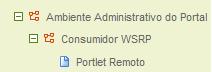
To use it, simply instantiate it in a channel and drag its Remote Portlet interface to the editing mode area of the page.
- Portlet Remote: This interface displays the content of the remote portlet according to its settings. The consumer configuration is divided into two distinct settings: one setting defined in the service instance and one setting defined in the interface instance (interface "Remote Portlet").
Service Instance Configuration
To configure the service instance or change the configuration, you can:
1) Click on the link "Click here to configure" in the message "Consumer service instance not configured," if it has not yet been configured;
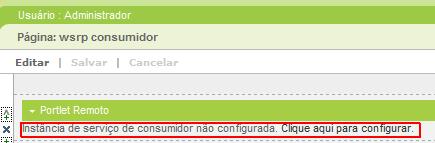
or
2) Right-click on the "Remote Portlet" interface (in administrative mode) and click on "Configure Consumer". If the consumer service instance is already configured, the current configuration will be presented along with a confirmation request if you want to discard the current settings.
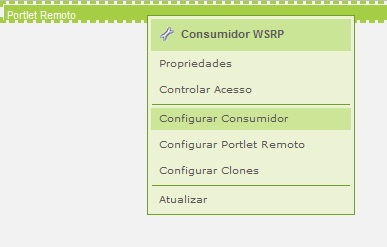
To configure the WSRP consumer, you will need to fill in the following fields:
- WSDL URL: Allows you to register the WSDL URL of the WSRP producer to be consumed.
- WSRP Version: You will need to provide the version of WSRP to be used to access the producer. The options available in this field depend on the versions offered by the producer in the specified WSDL.
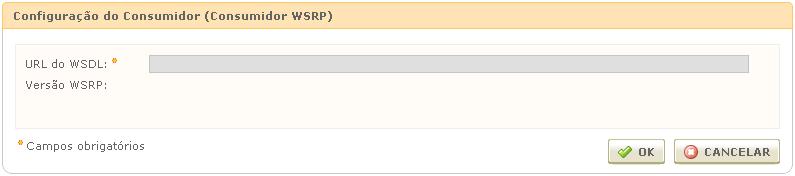
3) The fields WSRP Version and Registration will become available for filling after clicking OK with the WSDL field filled in. The WSRP Version field will come with the consumption options that the producer indicated would be available. The options supported by Lumis are Version 1 and Version 2.
4) The Registration field will have the options No Registration, Out-of-Band Registration, and In-Band Registration. If the producer does not support registration, the option should be No Registration, and it will be sufficient to click OK to complete the configuration. In-Band and Out-of-Band Registration are differentiated by the way they are obtained. Out-of-Band Registration occurs when the producer's administrator generates a registration and provides it to the consumer through channels that do not involve the Portal (usually email). In-Band Registration is done by the WSRP API itself, where the consumer portal requests to register with the producer portal without the intervention of the producer portal administrator.
4.1) Out-of-Band Registration
If this option has been chosen, the Registration Handle field will become available. This field should be filled in with the value that the producer portal administrator provided as registration. Pressing the Ok button will configure the Consumer.
4.2) In-Band Registration
If this option has been chosen, there are no further steps to take other than pressing the Ok button. The Lumis Portal will handle the registration request transparently.
- Lifetime Extension: Every WSRP registration has a Lifetime, which is the validity of the registration. After the validity ends, the registration ceases to function, and the remote portlets become invalid. To avoid constantly reconfiguring the portal, it is important that the lifetime be extended. Lumis provides a way to perform this extension using the WSRP API. To perform the extension, if the producer allows it, just open the Configure Consumer screen for a consumer that has registration. The Lifetime field will be available for filling. After filling it in, it is necessary to press the Ok button located exactly next to the field, not the Ok that has the Cancel button next to it. After executing the request, a message indicating the outcome of the request should be displayed.
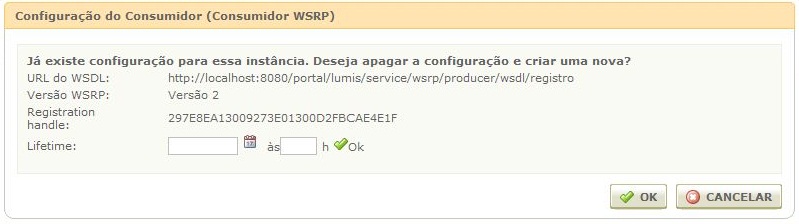
Interface Instance Configuration
To configure the interface instance or change the configuration, you can:
1) Click on the link "Click here to configure" in the message "Remote portlet not configured," if it has not yet been configured;
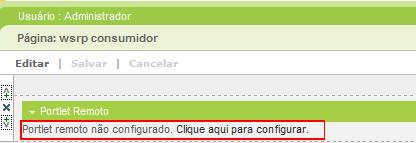
or
2) Right-click on the "Remote Portlet" interface (in administrative mode) and click on "Configure Remote Portlet".
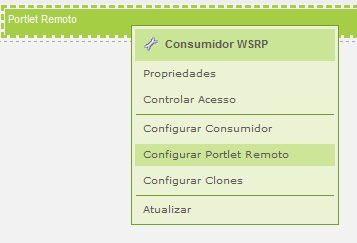
To configure the remote portlet, you must select which available remote portlet will be displayed.
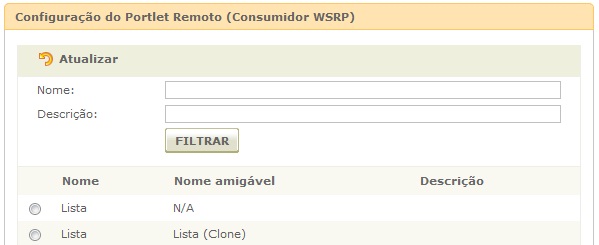
- Refresh: Allows reloading the producer's information, thereby updating which portlets it offers;
- Name: This field allows filtering by name;
- Description: This field allows filtering by description;
The field Friendly Name is only available for cloned portlets, which are created during the cloning process of a portlet, so in portlets that are not clones, the displayed information is "N/A".
Once the interface instance is configured, the remote portlet will be displayed in it.
Permission Assignment
To configure the consumer portlet, the portal administrator must grant the permission "Manage service instance". This permission is granted in the access control of the service instance (it can inherit from the channel).
In the following figure, there is an example of the access control of a service instance, where the user “Andresa” has the permissions “Manage service instance” and "View service instance".