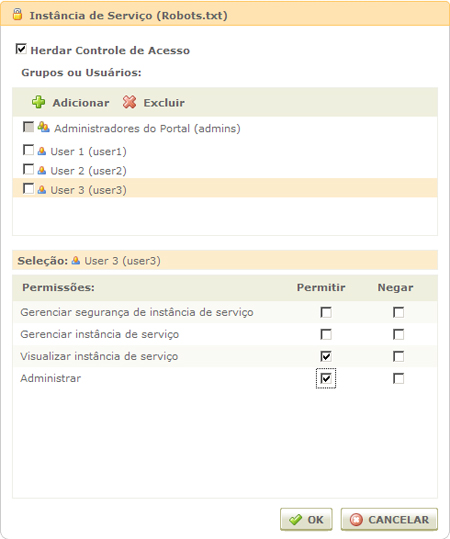Assembly
The service can be assembled in various ways, for the service administrator, depending on how it was designed by the portal administrator.
To use the Robots.txt service, just instantiate it in a channel and drag its interfaces to the areas of the pages in edit mode. Its interfaces correspond to an administrative environment for registering user-Agents information for the robots.txt and previewing it.
- Administration of Robots.txt: This interface displays the list of configurations of user-Agents that make up the Robots.txt;
- Add: This interface is accessed from the Robots.txt Administration interface. In it, the parameters and criteria for each user-Agent are registered for the Robots.txt;
- Edit: This interface is accessed from the Robots.txt Administration interface. In it, the parameters and criteria for each user-Agent can be edited as necessary;
- Administration of Sitemap: This interface allows you to inform which sitemaps will compose the robots.txt.The files accessed through the URL provided in this administration must have been registered in the Sitemap;
- View Robots.txt: This interface allows a preview on the page of the registered parameters and criteria for the robots.txt.
To make the Robots.txt service available, simply instantiate the interfaces on pages of a restricted channel of the portal, where only the service administrator will have access, after the login. In order to provide greater organization in the portal, it is advisable that such pages belong to a specific channel, such as “Robots.txt”.
Permission Assignment
For the content editor to access the administrative environment of robots.txt, the portal administrator must grant him the "Administer" permission. This permission is granted in the access control of the service instance.
In the following figure, there is an example of the access control of a service instance, where the user "User 3" has the "Administer" permission, assigned by the portal administrator. With this permission, he has access to the administrative interfaces: