Service Visualization
For the end user of the solution, a Search interface is provided, which can be located on any page of the solution, where the user enters the content to be searched, or part of it.
The result is displayed in a Search with Results interface also provided on any page of the solution. The figure below is an example of this interface; the search returns the name of the content, its introduction, its introductory image, and a text where the searched element is highlighted.
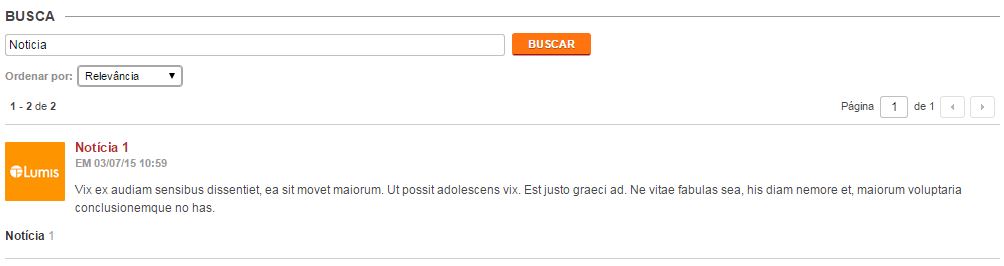
The search result is a list of all contents found, approved by the workflow process, that are within the publication period, that the user has permission for, and whose language belongs to the user's session language. They are linkable to the page that displays the details of the same. The user can also redo the search from the results screen.
If the portal administrator has configured the Search with Results interface to display information about which service instance the content belongs to and what the channel path is to which the service instance belongs, the result will be displayed as exemplified in the figure below:
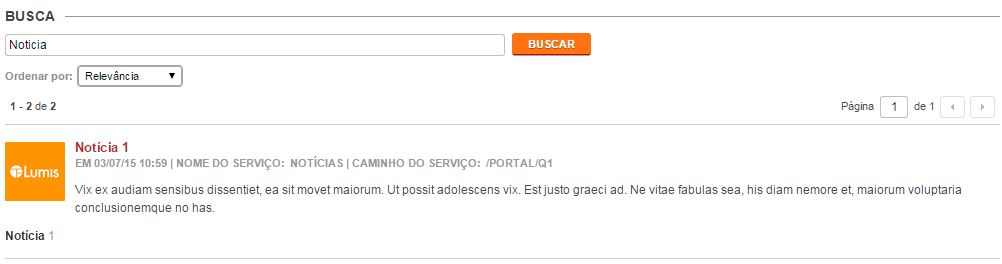
When there are no occurrences of the content, the message below is displayed.
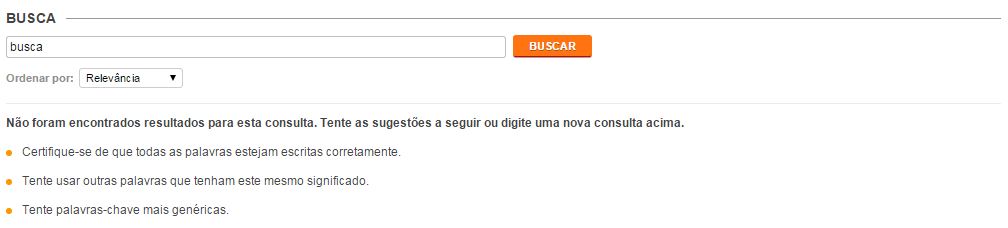
Date Filter
The user is allowed to filter by the publication date of the contents. For that, it is necessary to change the dates in the Contents published between field in the Search with Results interface.
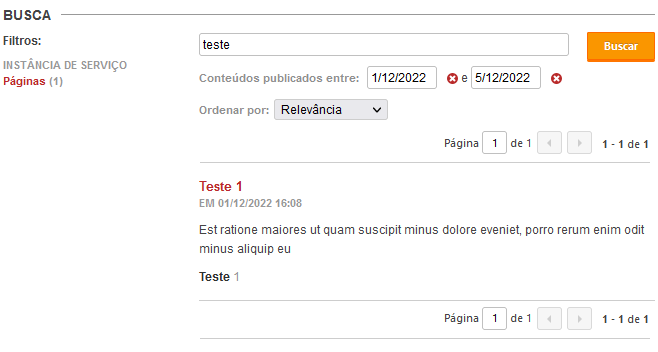
Sorting
The user is allowed to customize the sorting method of the items found in the search. To do so, it is necessary to change the Sorting field in the Search with Results interface.

Three types of sorting are available:
- Relevancy: The contents will be sorted by the relevance of the searched terms, from most relevant to least relevant.
The figure below is an example of sorting by relevance:
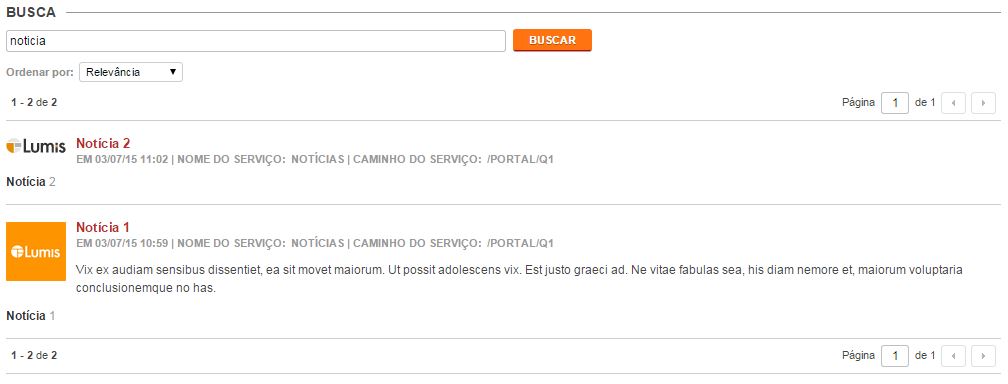
- Title A-Z or Title Z-A: The contents will be presented sorted by title, in ascending alphabetical order (A-Z) or descending alphabetical order (Z-A) according to the chosen option.
The figure below is an example of sorting by title in A-Z order:
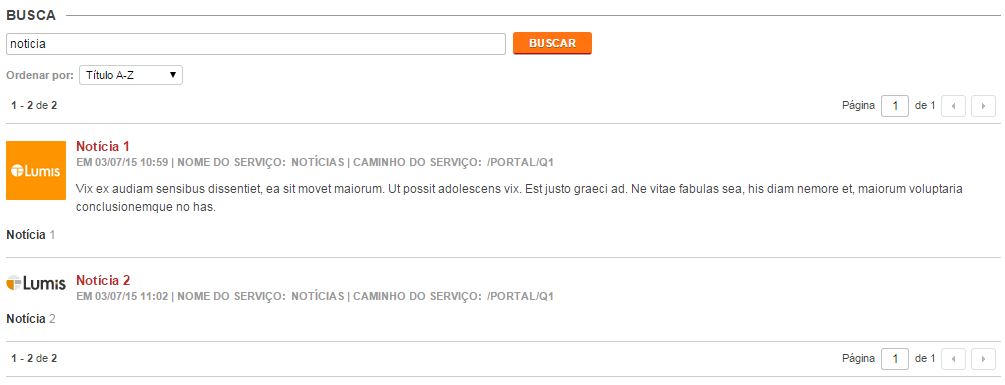
- Publication Date (Most Recent or Oldest): The contents will be presented sorted by publication date, sorted according to the chosen option.
The figure below is an example of sorting by most recent publication date:
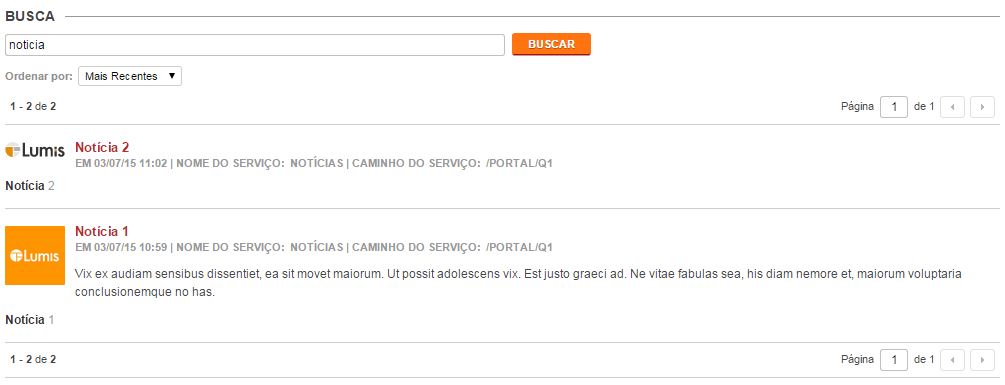
Features:
- Search term suggestions:
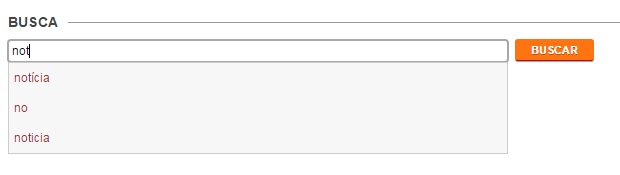
This feature searches for possible words that could return results in the service context, and displays them in a selectable list. The suggestions are displayed automatically as the user types their search expression. Upon selecting one of the options, it will complete the term being typed in the search.
- Quick search:
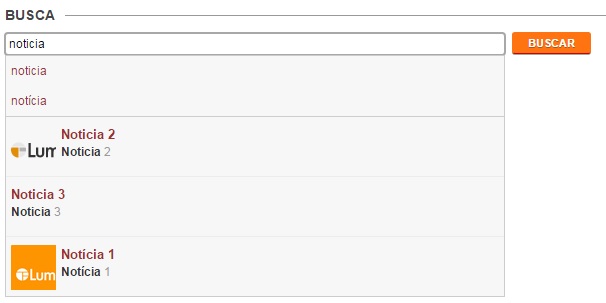
This feature searches for possible results in the service context and displays them in a selectable list. These results are displayed automatically as the user types their search expression. Upon selecting one of the options, the user will be directed to the page of this result.
- See also in:
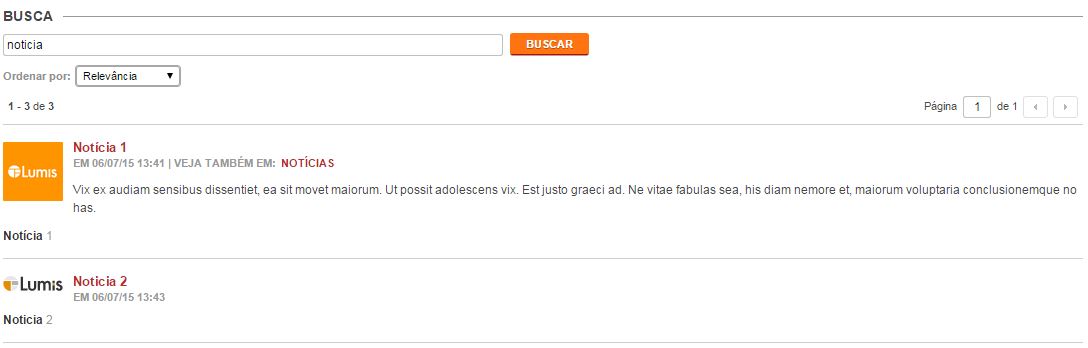
This feature enables the search service to show more than one source containing the same result found. The reference that differentiates the origin of the found result is the name of the service instance.
- Search with tags:
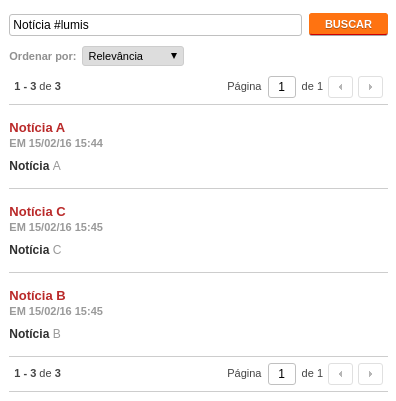
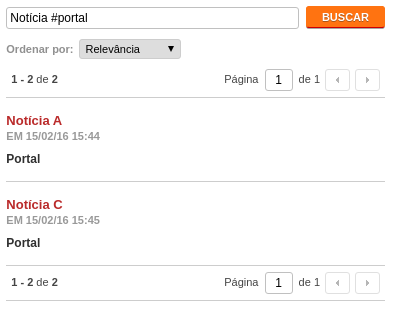
This feature allows the user to filter by contents with specific tags, tags start with "#" followed by a letter and can contain alphanumeric characters, "_" and "-".
In the images above, the three contents contain the tag "lumis" and the contents "News A" and "News C" contain the tag "portal". To filter by tags that contain spaces, they must be replaced with "-". For example: suppose the user wants to filter by the tag "LumisXP"; in this case, the tag to be used is "#lumis-portal".
Filters
This feature serves to restrict the search results based on existing groupings in the search results. Clicking a filter will redo the search, applying the desired filter.
Example:
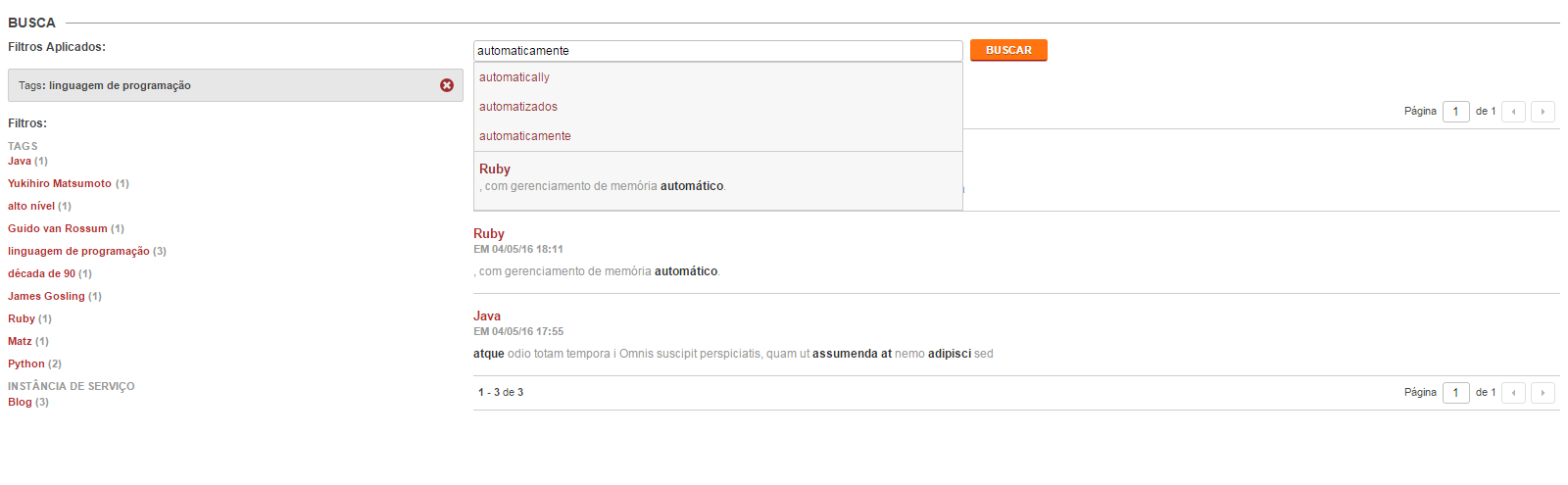
In a search for "Table", the categorization result brings groupings (instances of the categorization service) of "Model", "Raw Material", and "Color", with some possible categories. By selecting in the "Raw Material" category "Wood", the selected category will be sent along with the search in order to further filter the list. In this example, it can be seen that the result changed from three found elements to one found element after the search.
This feature will only appear if the search result has at least one possible search filter. To configure which filters should appear, see the Search Result Settings.
Popularity
LumisXP, by default, calculates the popularity of contents and stores it in the standard Big Data repository and this stored popularity is used during the search to influence the relevance of the search results.
For more information about popularity, see the technical documentation.