Service Management
The service administrator, who has the “Administer” permission, is responsible for setting up campaigns, registering categories, associating them, and controlling the publication of emails.
Category Management
Campaigns can be divided into categories (or subjects) to facilitate their management. An example of an administrative environment for categories can be seen in the figure below. The registered categories are exactly the categories available for subscriptions. Each registered category is assigned a position. This position corresponds to the order in the list of categories available in the subscription, with the first in the list having position “zero.”
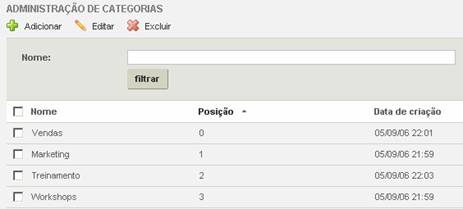
To register a category, the service administrator must click “Add” in the administrative environment for categories and fill in the following information: Name (mandatory), Description, and Position (mandatory).
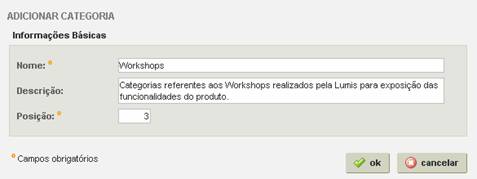
Campaign Management
For registered users and subscribers to start receiving campaigns by email, these must be registered and associated with one or more related categories (subjects).
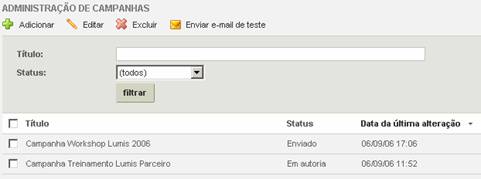
To register a campaign, click “Add” in the administrative environment for campaigns and fill in the following information:
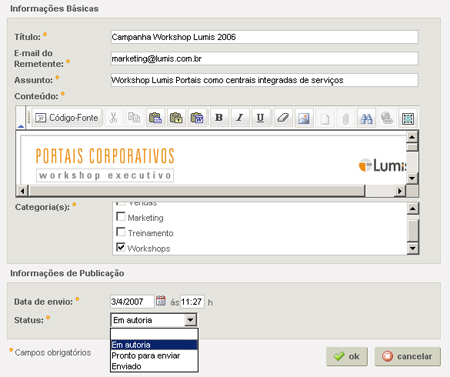
· Title: Mandatory field that contains the name of the campaign;
· Sender Email: Email of the campaign publisher;
· Subject: Allows determining what the subject of the email sent to the subscribing user will be;
· Content: Message of the campaign, corresponding to the body of the email to be sent. It is edited in the text/HTML editor of Lumis with resources for using images. All emails sent with content in HTML have their relative references transformed into absolute at the time of sending;
· Categories: Allows associating the campaign with one or more categories related to its subject. Thus, the user will receive an email from the campaign with a subject related to one or more categories indicated in their subscription;
· Sending date: allows determining on which date and time the email of the campaign will be sent. The portal will be responsible for sending the email depending on the sending status assigned by the administrator;
· Status: Allows the service administrator to interfere in controlling the sending of the email regarding the registered campaign. The possible values are:
o In authoring: This status prevents the message of the campaign from being sent, even if the sending date is being met;
o Ready to send: This status ensures that the campaign email is sent, respecting the publication date;
o Sent: This status is automatically assigned to the registered campaign once it has been sent to the subscribers.
For each registered campaign, the administrator can test how the email will be received by the subscribers. To do this, they must select it, click “Send test email,” and provide a valid email to receive and check the message.
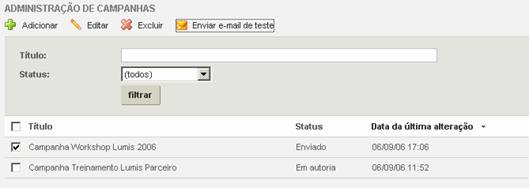
Subscription Management
The service administrator can also view the completed subscriptions, listing them by registered users or public users. When a registered user uses the "Public Subscription" interface, it is recorded that the subscription was made by a public user.
A record is displayed per user, unless the subscription was made through both interfaces, in which case it will be recorded that there was one subscription by the registered user and another by the public user, showing the email provided by the public user.
Once the record from this interface is deleted, the respective user (registered or public) will not receive future campaigns regarding any categories they have chosen. However, if the user makes the subscription(s) again, they will begin to receive the corresponding campaigns again.
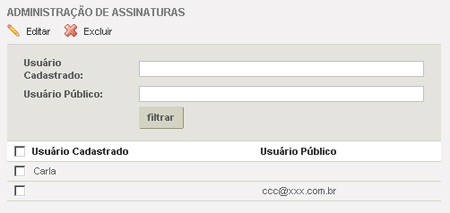
The service administrator can intervene in the choice of categories by the users. To do this, simply select the record of a subscription and click "Edit." The figure below shows the categories that are part of the subscription of the selected user:
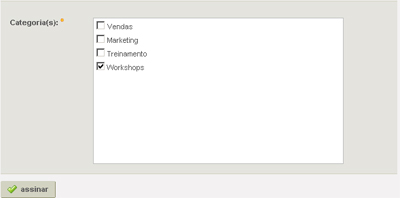
The administrator can select other categories or uncheck those selected by the user and click subscribe for the subscription to be updated.